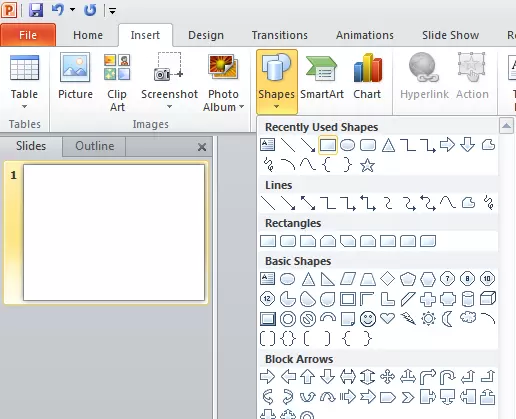Shapes are a useful tool in Microsoft PowerPoint for creating diagrams, charts, and other visual elements in your presentation. To use shapes in PowerPoint, follow these steps:
- Open the PowerPoint presentation and go to the slide where you want to add the shape.
- Click on the “Insert” tab on the ribbon at the top of the screen.
- In the “Illustrations” group, click on the “Shapes” button.
- In the drop-down menu, select the shape that you want to add to the slide.
- Click and drag on the slide to draw the shape at the desired size.
- To add text to the shape, click inside the shape and type the text.
- To format the shape, click on it to select it, and then use the options on the “Format” tab on the ribbon. You can change the fill color, outline color, and line style of the shape, as well as add effects such as shadows or reflections.
- To add more shapes to the slide, repeat steps 4-7.
- When you are finished, save your presentation.