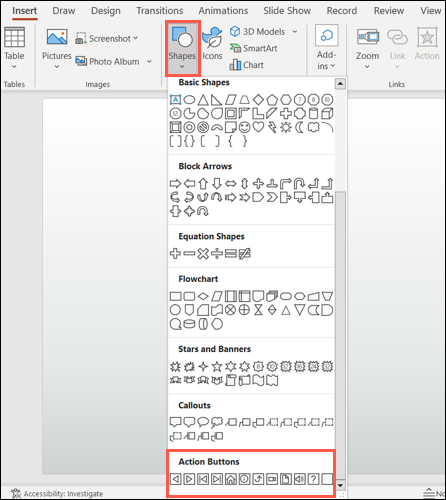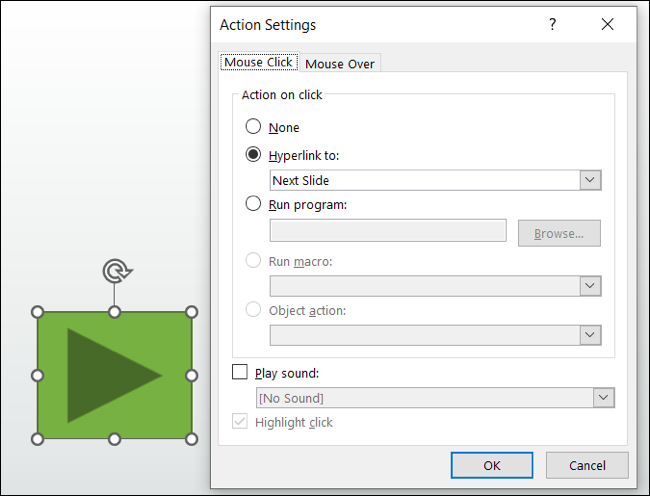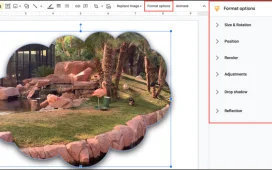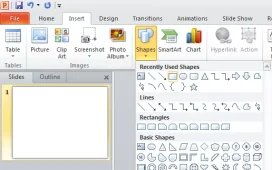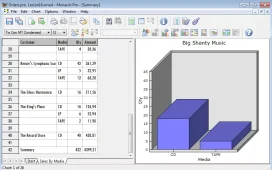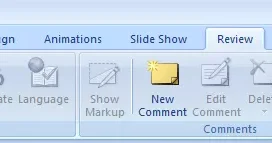To create action buttons in Microsoft PowerPoint, follow these steps:
- Open your PowerPoint presentation and go to the slide where you want to insert the action button.
- On the Insert tab, click the Shapes button and select the shape you want to use for the action button. The shape will appear on the slide.
- Click on the shape to select it, and then click the Animations tab in the toolbar.
- In the Animations tab, click the Action button. This will open the Action Settings dialog box.
- In the Action Settings dialog box, select the type of action you want the button to perform. For example, you can choose to go to a different slide, open a file, or run a program when the button is clicked.
- In the Hyperlink to box, specify the destination for the action. This can be a slide number, a file path, or a URL, depending on the type of action you selected.
- If you want to add a sound to the action button, click the Sound drop-down list and select the sound you want to use.
- When you’re finished, click OK to close the Action Settings dialog box and apply the action to the button.
- You can test the action button by clicking on it in the slide preview. This will trigger the action you specified.
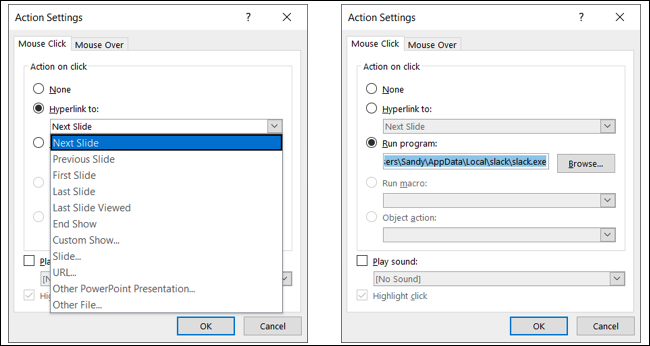
Overall, creating action buttons in Microsoft PowerPoint is a simple process that can help you make your presentations more interactive and engaging. Action buttons can be used to navigate between slides, open external files, and run programs, allowing you to create a more dynamic and interactive experience for your audience.