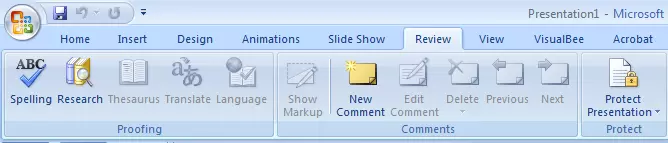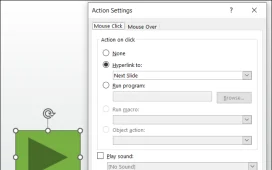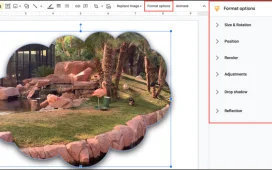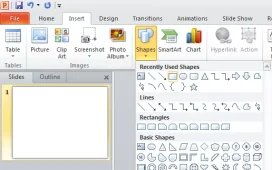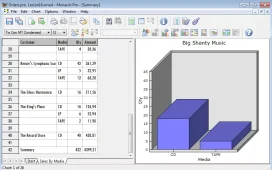The Review tab in PowerPoint is a useful tool for collaborating on a presentation with other people. It allows you to add comments, track changes, and compare different versions of the presentation.
To use the Review tab in PowerPoint, follow these steps:
- Open the PowerPoint presentation that you want to review.
- Click on the “Review” tab on the ribbon at the top of the screen.
- In the “Comments” group, you can add comments to the presentation by clicking on the “New Comment” button and typing your comment in the text box that appears.
- To view comments that have been added to the presentation, click on the “Next” and “Previous” buttons in the “Comments” group.
- In the “Tracking” group, you can track changes that have been made to the presentation by clicking on the “Track Changes” button. Any changes that are made to the presentation will be highlighted, and the name of the person who made the change will be displayed next to the change.
- To accept or reject changes that have been made to the presentation, click on the “Accept” or “Reject” button in the “Tracking” group.
- In the “Compare” group, you can compare different versions of the presentation by clicking on the “Compare” button and selecting the version that you want to compare.
- When you are finished reviewing the presentation, save your changes.